Auto Notify Multiple Email Addresses
An Auto Notify contact may have more than one email address up to five in total per contact. Each email address may be configured to receive a different set of notification emails. For example, assign all notifications to work email but only Fire, Hold Up, and Burglary to personal email.
To associate an additional email to a contact:
Click on the edit contact icon to the left of the contact name.
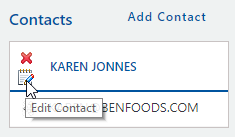
Click on the Add Email Address link below the existing Email Address field.
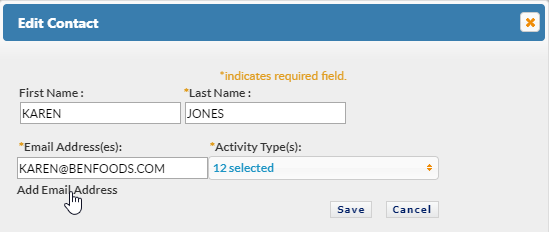
Enter the additional email address. An email address must have at least one period (.) and one “at” (@) sign in it.
Assign the appropriate Activity type(s).

Click Save
The additional email address will now appear under each applicable notification in the Email Notifications area of the screen.
To save updates to the Email Contacts and Email Notifications, click the Submit Changes button.
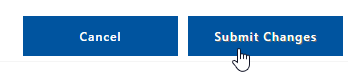
You will see the following confirmation message:
