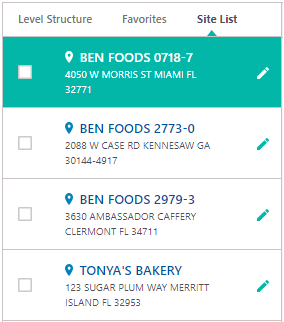Search Tab Overview
The Search tab (formerly Site Search)) is a component of the Level Structure panel. From the search results, you can navigate directly to the site (or site levels) without having to drill down through the Level Structure. This feature is only available for accounts with more than 15 sites. For those accounts under 15 sites, Search will be replaced with Site List
Running a Search
1. The default view of Search (below) is inactive until at least one field has Search Criteria entered. Buttons are disabled.
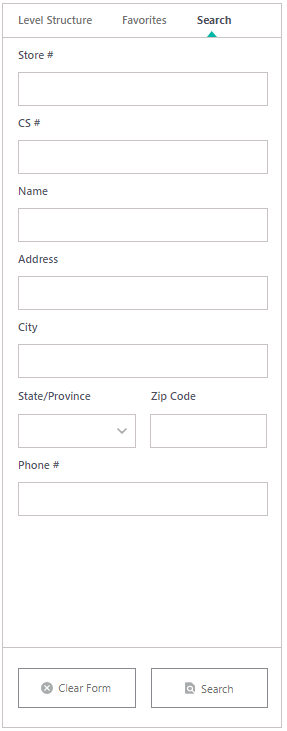
2. Once you have filled out your criteria, click the Search button.
Note: The Search and Clear Form buttons are disabled until you fill out at least one search field, upon which time buttons activate.
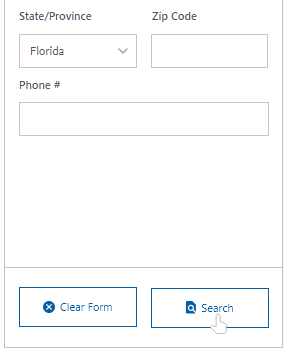
The generated search results will be displayed:
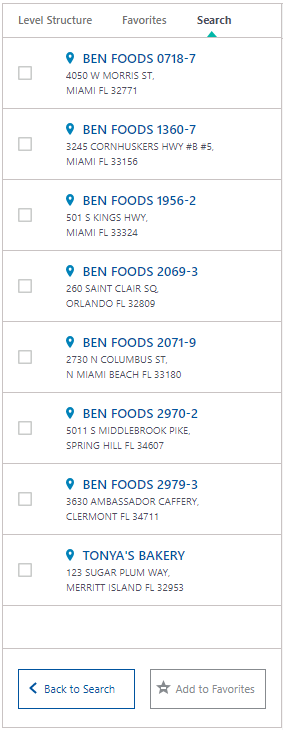
The Add to Favorites button is disabled until you check at least one site, upon which it becomes activated.
Select Site From Search Results to View Data
Note: To display details for a particular site, select the level NAME, and the site's data and details will appear in the window. The background color changes to show selection. Depending on the section you are in will determine the type of information is displayed. For example, If you are on a dashboard page (Activity or Service), Dashboard charts and graphs will populate data based on your site selection.
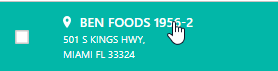
Add Site From Search Results to Favorites
Note: To add the site you searched to Favorites, check the check box of the desired site
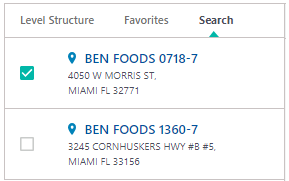
...and click Add to Favorites.
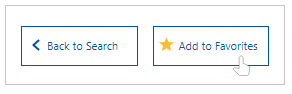
Conduct a New Search
To search again, click Back to Search.
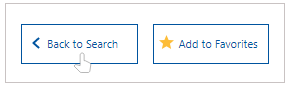
Site List
Note: If you have access to 15 sites or less, all of the sites will automatically be listed under Site List tab that replaces Search functionality. Selection functionality (selecting site to view details) works the same way as in Level Structure and Favorites.
Learn More about Site List