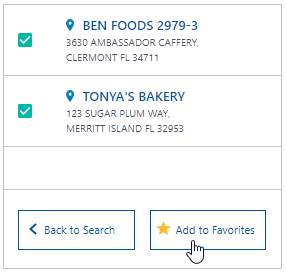Adding FAVORITES
In accounts that have several nested levels and sites, you may find it time- intensive to navigate to specific sites on a regular basis. Adding the levels that you access most to Favorites (formerly released as Quick Links) saves time and gives you easy access to the levels you need, eliminating the need to search for them again. Adding your company's sites to Favorites is done from the Level Structure or Search tab.
Adding to Favorites from the Level Structure Tab
1. From the Level Structure tab selection, you can Add to Favorites for later use. Click directly on the name of your level selection and it will become highlighted and ready to add.
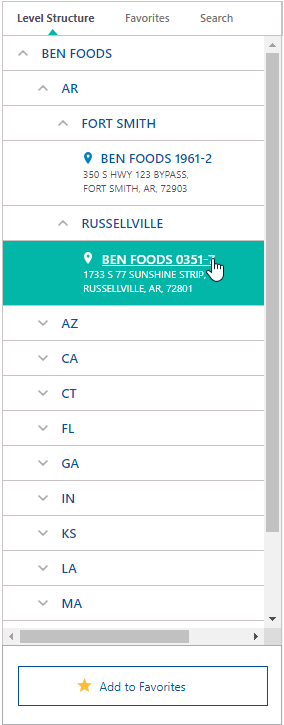
2. Click Add to Favorites.
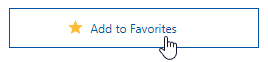
3. The [level name] was successfully added to Favorites message is displayed. Once you successfully add your level to Favorites, you can immediately access that level from your Favorites tab.
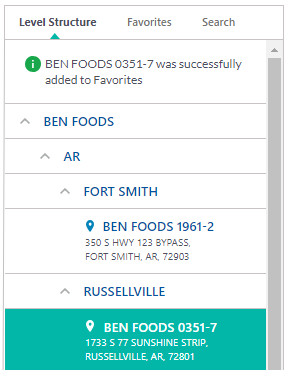
4. The site now appears in the Favorites tab.
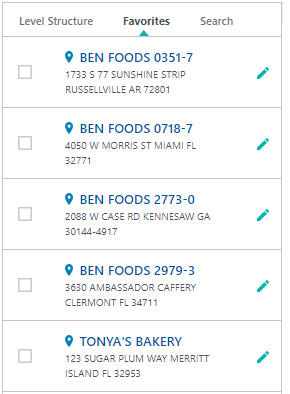
Adding to Favorites from the Search Tab
1. From the Search tab, you can conduct a search and then add search results to Favorites for later use.
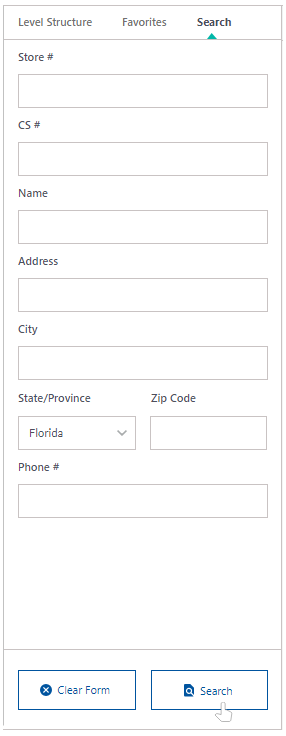
2. When you run a successful search, sites will show up in a list. Note: Add to Favorites button is inactive until a site is checked off.
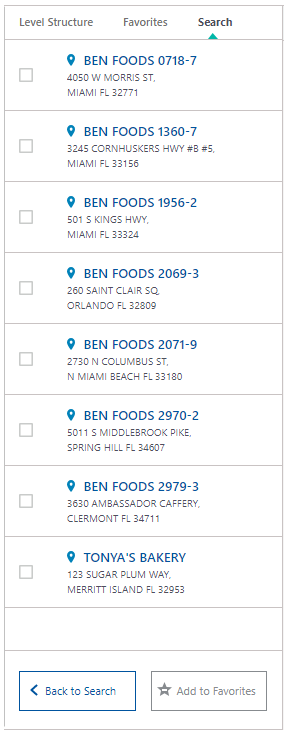
3. In the Search results view, Add to Favorites button becomes active when a site or multiple sites are checked off. You can then add checked items to favorites. They will become immediately available in the Favorites tab.